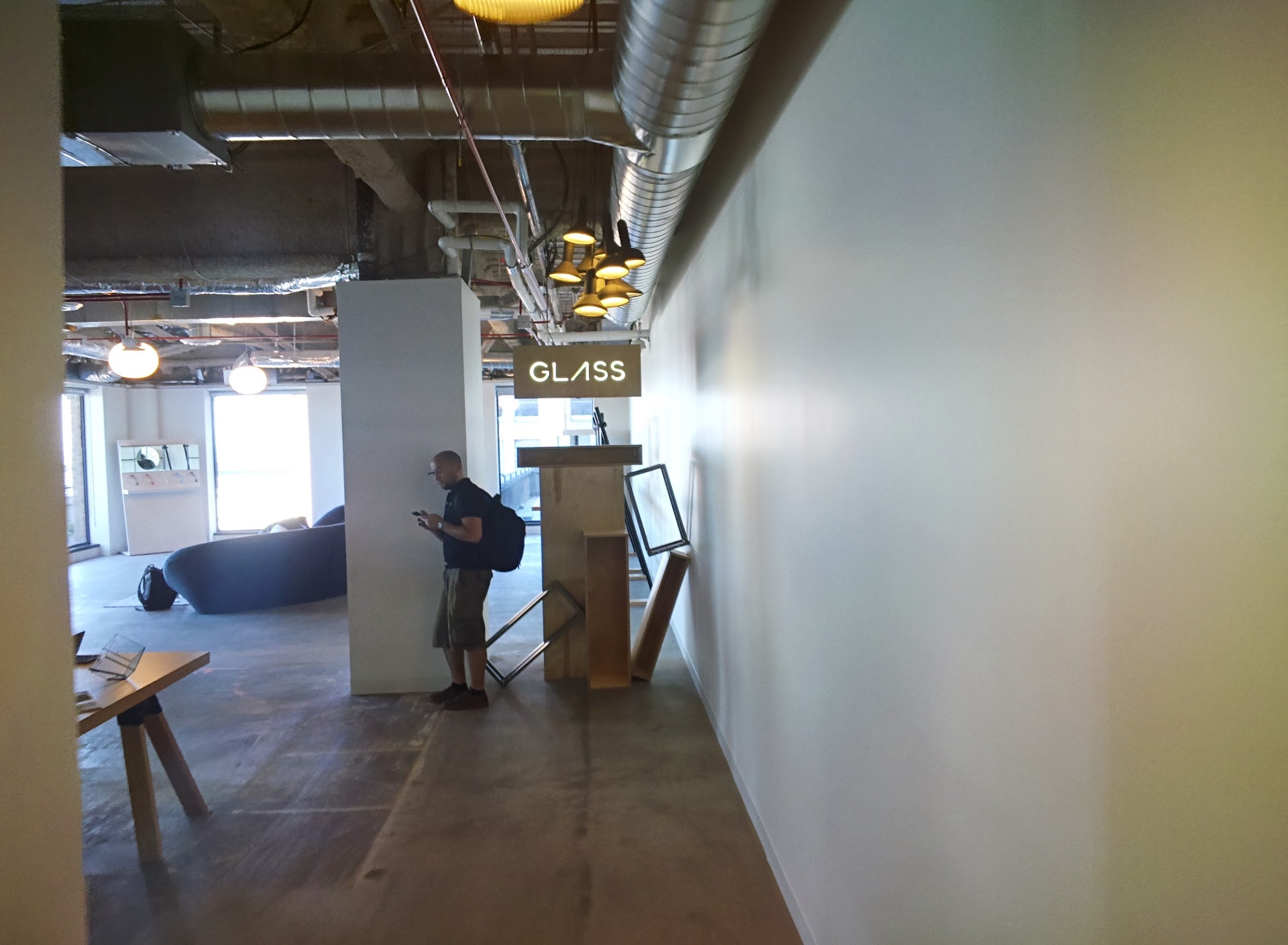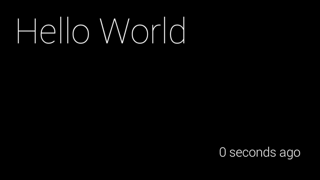Google Glass
As I mentioned in my last post, I recently picked up an Explorer Edition of Google Glass. It’s been a couple weeks now, so I figure that it’s been enough time for me to gather some thoughts about it and write them down. There is certainly an adjustment period, where when you first get it, interacting with it while walking might cause you to walk into a post, it takes a few days to get past this. Once you get used to it, you tend not to look at Glass while you’re interacting with it, and doing something else. It’s very liberating.

Software
The experience so far has been pretty amazing. It feels a bit like I’m living in the future. Glass isn’t perfect though, so I’ll try to talk both about what I love about Glass, and what doesn’t seem quite right.
Photos and Videos
What I’ve been doing mostly has been taking pictures, videos, searching, sending messages and getting navigation directions. Snapping photos and taking a quick video has worked perfectly, and I really don’t think that there’s anything in that flow that I would touch.
Search
Search is pretty good, I’ve been surprised more often than not about Google figuring out some of the specific things that I’m searching. It doesn’t always work properly, but I’d say 90% of the time, it gives me exactly what I ask it for. What’s more, is that search is quick enough, and the flow is good enough, that I can actually search for things mid-conversation. For example, I was describing an article that I had read about a guy who went a year without food, and I remembered that his starting weight was around 200kg, but didn’t know what that was in pounds, so I quickly searched convert 200 kilograms to pounds, and Google quickly told me 440lbs. I was also trying to make plans for the following day, I wanted to get up for an early coding session, and wanted to know if Red Rock Coffee or Hacker Dojo opened first, so, I googled the hours for each of them, which Google told me with one of their cards. (They both opened at 8am, so I picked Red Rock, because they have better coffee and snacks.)

Navigation
The navigation takes a bit of adjustment, especially while driving. The first time I used it, I felt very disoriented. Think about this, it’s similar to using your smartphone on your dash for navigation, but then it follows your head around as you look left and right. The first time you experience this in the car is a bit confusing. After the first time, along with getting used to wearing Glass in general, will make a lot more sense. Once you grok it, I think it makes more sense than using a smartphone for nav, especially in that it turns its screen off when you’re going straight for a bit. Functionally, it has worked about the same as a simplified version of the navigation mode on Google Maps. I don’t think that there’s anything here that I would really change in the flow.
Messaging
Messaging is the place where I’ve had the most trouble with Glass. While it’s sometimes convenient to use Glass for sending a quick hands-free message, but most of the time it runs into one of several issues. First, the quick contacts. You can add up to ten friends to your quick contacts, and they come from your GMail contacts, which means that the names come in exactly as they appear in your GMail contacts. You can’t set a nickname, and in order to change the name, you need to change how it appears in your GMail contacts. This is really annoying when you’ve got some people in your contacts last name first. It’s annoying because in order for Glass to recognize the name, you need to say it exactly as it’s entered. This means that you need to say the last name first, and, if it’s a difficult to pronounce name, you might need to try to guess how Glass thinks that name is pronounced. Needless to say, I’ve had lots of trouble with the send a message to command. Quick fix here seems like there could be a ‘nickname’ field in the MyGlass contacts that changes the name that shows up in the menu on Glass.
Once you get to the point of actually saying your message, there are a couple of issues that might come up. First, it might simply get you wrong, and translate something dumb. The only way around this is to re-record until you’ve got something close enough. I’ve gotten to the point of letting those little typos go, as long as the message seems at least understandable.
The second issue is that if you don’t know exactly everything you need to say when you start recording, and pause to think, Glass will stop listening, and will try to send your message. I wish that it would allow me to take some action to append the message, I realize that there’s not much that can be done to edit typos, but appending to a message seems like it should be doable. This is probably a bigger problem when interacting over email, since while you may be giving a quick response, there is still a bit more of an expectation with email that you’re going to take a few beats to think about what you’re going to say, and put it into a single message, as opposed to firing off a half-dozen emails in a row.
Hardware
Let’s talk hardware for a bit. Overall, Glass is light-weight enough that I really don’t have a problem wearing it for hours, it’s no different from wearing sunglasses for me. (Since I don’t have the experience of wearing glasses on a regular basis.) Overall, I really like the design, but I’ll try to touch on everything.
Display
The display is perfect for what it is and what it needs to do. It really doesn’t need more pixels shoved in there, and I don’t think that most people would be able to tell if they were able to push more pixels in there.
Touchpad
Not much to talk about here, it’s a touchpad, responds exactly how you’d expect it to. The touchpad has freaked out on me once while I was on a long bike ride. Hopefully it doesn’t happen again.
Battery
The battery needs to last longer. I think that the Glass team knows this, but it’s probably really tough. They could possibly add another battery on the other side, which would have the added benefit of balancing out Glass, but battery life is always one of those tough issues.
Connectivity
This one is a bit strange. It’s got Bluetooth and WiFi, and uses a tethered phone (via Bluetooth) for GPS and mobile network connection. Once you set your phone’s Bluetooth tethering options, it usually works fine, but sometimes you’ll see that you’re connected to Bluetooth without data. Sometimes this means that your phone doesn’t have a signal, sometimes your phone’s settings get screwed up. Not really Glass’s fault, but it’s confusing none-the-less.
As far as WiFi, there is the problem of networks that require you to visit a website and log in before you’re allowed to use their connection. I know that the Glass team is aware of the problem, though I’ve got no idea what they plan on doing about it.
Speaker

The bone conduction speaker
This is one hardware component that I do think needs to be changed before it goes out for release. It’s very difficult to hear when there’s any amount of ambient noise. It gets a bit better once you get used to it, but I’m not sure that it’s enough. One trick that I picked up is that you can plug one of your ears, and you’ll be able to hear the bone conduction speaker better.
Shades

Shades attachment with nose-bridge clip
I like that there are shades attachments, but they work quite a bit differently than I would have expected. I would have expected that the clip was magnetic, instead, you have to line up the clip and rotate it in. It’s really annoying because it takes two hands, and you need to remove Glass to clip the shades on. I’m really thinking of going to the Hacker Dojo and 3D-printing myself a new clip that I could modify to make it the magnetic clip that I want.
Conclusion
One other part of the experience so far has been getting to demo Glass for people. It’s a lot of fun to see the expression on people’s face the first time that they try Glass on, and the screen lights up. Then, when they say 'OK Glass’, and either google something or take a picture, and it clicks for them. It’s a lot of fun. Wearing Glass around, especially in a bright color, like tangerine, instantly makes you the most interesting person on the street. You’ll get a lot of stares, and people whispering 'that was Google Glass’ as they walk past.
It’s still early days, and obviously, there’s no consumer product yet, so it’s way too early to pass judgement. I’m looking forward to seeing the improvements that the Glass team makes over the next few months.