IDE Imports Part 2 - Legacy GDK With IntelliJ
IDE Imports Part 2 - legacy GDK with IntelliJ
This is the second of a series of posts discussing how to get Google Glass Mirror (Java) and GDK projects set up in various IDEs.
One of the most common questions that I get from people during workshops is how to get set up either the Mirror quick start, or the GDK project into Eclipse, Android Studio or IntelliJ.
This post will cover importing a legacy style GDK project into IntelliJ.
0. Clone from GitHub
1. Import Project
In IntelliJ, select Import Project.
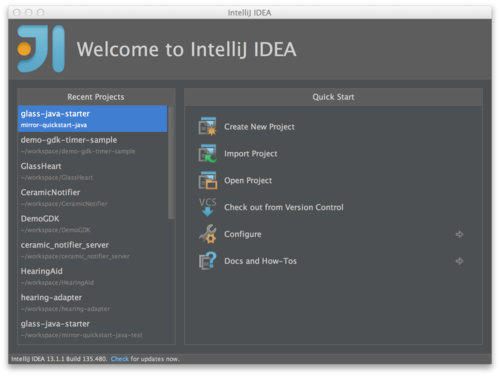
2. Create project from existing sources
Do not import it as an Eclipse, Gradle or Maven project.
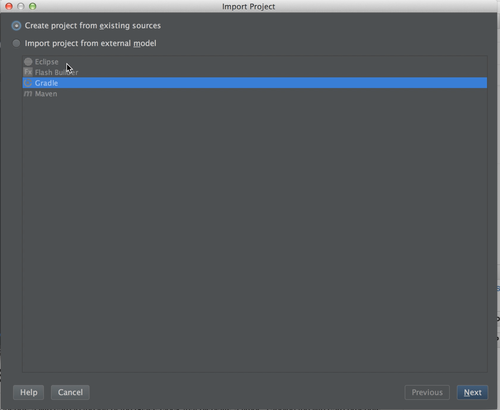
3. Hit ‘Next’ a few times
Until you get to the Project SDK screen.
4. Select GDK 19
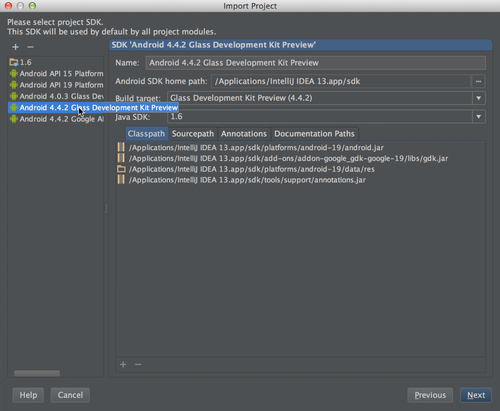
5. Hit 'Next’ a few more times
Then 'Finish’ to create the project.
6. Add a Run Configuration

7. Fix the AndroidManifest.xml
Need to have one Activity that is considered the launch Activity, otherwise IntelliJ won’t let you run.
8. Finished!
You’re all done!